“Here to Help” is a support column written especially for Formstack’s awesome, loyal customers. This post is part of a four-post series on web form security.
Are you using your online forms to collect sensitive data like social security numbers or credit card details? If yes, then it’s absolutely vital that you’re also using SSL (Secure Sockets Layer) protection on your forms to secure the data people share with you. At Formstack, enabling SSL is a required web form security measure if you’re gathering identifying information on your forms. In this post, I’ll cover SSL in full detail to help you keep your information secure. Read on to learn how to maximize your form security!
Why You Should Protect Your Form With SSL
SSL (Secure Sockets Layer) is a standard security protocol for providing secure communications on the Internet. This technology provides the authentication and encryption of traffic between your browser and Internet servers. You can tell if a website is secured with SSL if “https” is included in the web address. SSL is an industry standard. So if you’re collecting sensitive, identifying information like social security numbers, you MUST enable SSL. Otherwise, customers may not trust your services (and will likely not fill out your forms).
How You Can Protect Your Form With SSL
All new Formstack forms have SSL enabled by default. No setup is required. If you need to disable SSL, you can reach out to our Support team to make a request.Please keep the following in mind:
- If there are no web form security features available in your account, then your account plan does not give you access to those features. You will need to upgrade to activate security features for your forms.
- Please keep in mind that your website needs to be secured with SSL if you want “https” to show up in the web address. If you embed the form on your website, the form will be secure, but your web page will not show as secured unless you have your web host provider enable SSL on the page where the form is embedded.
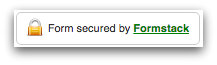
- You can include the Formstack security logo (see right) on your form to add another element of trust. To display the logo, click on the Build tab of your form, go to the options column on the left side of the page, scroll down to Form Extras, and toggle the Security Logo setting to ON.
To learn more about Formstack’s other web form security features, click below to dive in to part two of this security series.











